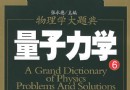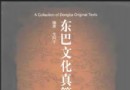| 《Photoshop CS4 Extended視頻應用》(Photoshop CS4 Extended for Video)[壓縮包] | |
|---|---|
| 下載分級 | 其他资源 |
| 資源類別 | 電腦基礎 |
| 發布時間 | 2017/7/13 |
| 大 小 | - |
《Photoshop CS4 Extended視頻應用》(Photoshop CS4 Extended for Video)[壓縮包] 簡介: 中文名 : Photoshop CS4 Extended視頻應用 英文名 : Photoshop CS4 Extended for Video 資源格式 : 壓縮包 學校 : Lynda.com Online Training Library 主講人 : Chad Perkins 發行日期 : 2009年7月1日 地區 : 美國 對白語言 : 英語 文字語言 : 英文 簡
電驢資源下載/磁力鏈接資源下載:
全選
"《Photoshop CS4 Extended視頻應用》(Photoshop CS4 Extended for Video)[壓縮包]"介紹
中文名: Photoshop CS4 Extended視頻應用
英文名: Photoshop CS4 Extended for Video
資源格式: 壓縮包
學校: Lynda.com Online Training Library
主講人: Chad Perkins
發行日期: 2009年7月1日
地區: 美國
對白語言: 英語
文字語言: 英文
簡介:
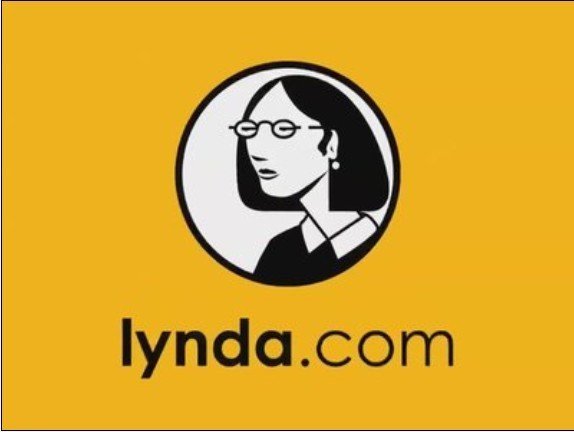
資源簡介
Description
For those who want to make great videos, but don't have a full-scale video editing application, Photoshop CS4 Extended can save the day. In Photoshop CS4 Extended for Video, Chad Perkins shows how Photoshop can be integrated into a video development process. Chad applies his video production know-how to the software's feature set in order to complete intermediate and advanced video tasks, including working with 3D objects and making slip edits. He also presents a real-world project demonstrating the popular technique of isolating and animating the components of a still image. Exercise files accompany this course.
Topics include:
Setting and editing start and end times for video
Applying filters to an entire video clip, or just a single frame
Removing objects using stack modes and cloning tools
Creating 2D cel animation
Cutting up and animating a photo in a final project
Working with After Effects, Premiere Pro, and Adobe Encore
目錄:
1. Introduction
Introduction 00:58
Who is this title for? 01:08
New video features in CS4 01:39
Installing QuickTime 00:46
Using the exercise files 01:04
2. Getting Started with Video in Photoshop
Why use video with Photoshop? 02:55
The video workflow at a glance 02:09
Importing video 02:02
Importing image sequences 02:34
How video is stored 02:00
Playing back video 02:08
Playing back audio 01:40
Working with video layers 02:57
The two sides of the Animation panel 01:17
Using the new Video workspace 01:01
3. Editing Video in Photoshop
Editing start and end times 02:35
Splitting video into segments 02:58
Using work areas 02:49
Working with "B-roll" 02:22
Adjusting timeline duration 01:35
Understanding and adjusting frame rate 02:17
Adding timeline comments 01:59
Benefitting from frame skipping 01:59
4. Adding Special Effects to Video
Using filters on video layers 01:29
Creating Smart Object video 02:58
Distorting video with Liquify 02:41
Using lighting effects on video 03:02
Painting on video 02:30
Working with altered video 01:58
Restoring altered video 01:57
Rasterizing video 02:26
5. Fixing Video with Image Editing Tools
Using the cloning tools on video 01:19
Using the healing tools on video 04:16
Color-correcting footage 04:28
Using color management 01:48
6. Intermediate Video Editing Concepts
Removing objects with stack modes 03:13
Lifting and extracting video 02:38
Making slip edits 02:18
Relinking footage 01:57
Interpreting footage 01:38
Flattening layers into frames 02:14
Flattening frames into layers 02:17
Using favorites 01:56
Creating new video documents 03:40
Exporting video from Photoshop 06:21
7. Animating in Photoshop
Changing object position over time 04:39
Animating opacity 03:37
Animating layer styles 02:38
Copying and pasting keyframes 02:18
8. Intermediate Animation Concepts
Faking time lapse 04:03
Animating layer mask enable 02:51
Animating vector mask position 02:37
Animating text warp 02:23
Using hold keyframes 02:51
Using the keyframe navigator 02:32
Animating with frames 03:18
Creating 2D cel animation 01:13
Using onion skinning 02:58
9. 3D Animation
Importing 3D objects 02:41
Animating 3D objects and cameras 02:13
Animating cross sections 02:53
10. Project: Isolating and Animating Objects
Overview of the project 01:15
Isolating the characters 03:51
Filling holes with cloning 11:19
Animating the characters 05:05
Animating the lights 04:08
Adjusting the color02:57
Animating the project in After Effects 03:35
11. Intro to Compositing
Compositing basics 02:16
Compositing with blend modes 03:35
Improving composites with color correction 03:31
Exporting PSDs with an alpha channel 04:10
12. Adobe Bridge for Video Users
Previewing video with Adobe Bridge 02:23
Opening video in Photoshop from Bridge 01:24
Creating stacks from image sequences 01:24
Previewing image sequences in Bridge 03:07
Changing Bridge video settings 00:59
13. Integrating with Professional Video Applications
Why use After Effects? 03:08
Animating Photoshop objects in After Effects 03:17
Removing colored backgrounds faster in After Effects 01:49
Working with Premiere Pro 02:07
Using Photoshop files in Flash 01:21
Creating DVD menus for Adobe Encore 01:48
14. Getting More Efficient
Using the new keyboard shortcuts 02:36
Utilizing actions for video 01:54
Previewing video on an external monitor 01:27
15. Conclusion
Where to go next 00:35
Goodbye 00:13
英文名: Photoshop CS4 Extended for Video
資源格式: 壓縮包
學校: Lynda.com Online Training Library
主講人: Chad Perkins
發行日期: 2009年7月1日
地區: 美國
對白語言: 英語
文字語言: 英文
簡介:
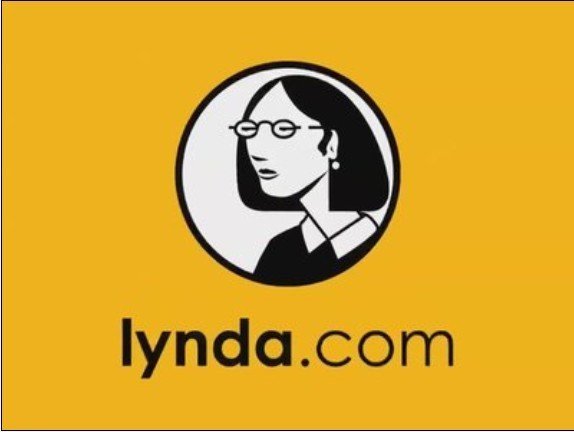
資源簡介
Description
For those who want to make great videos, but don't have a full-scale video editing application, Photoshop CS4 Extended can save the day. In Photoshop CS4 Extended for Video, Chad Perkins shows how Photoshop can be integrated into a video development process. Chad applies his video production know-how to the software's feature set in order to complete intermediate and advanced video tasks, including working with 3D objects and making slip edits. He also presents a real-world project demonstrating the popular technique of isolating and animating the components of a still image. Exercise files accompany this course.
Topics include:
Setting and editing start and end times for video
Applying filters to an entire video clip, or just a single frame
Removing objects using stack modes and cloning tools
Creating 2D cel animation
Cutting up and animating a photo in a final project
Working with After Effects, Premiere Pro, and Adobe Encore
目錄:
1. Introduction
Introduction 00:58
Who is this title for? 01:08
New video features in CS4 01:39
Installing QuickTime 00:46
Using the exercise files 01:04
2. Getting Started with Video in Photoshop
Why use video with Photoshop? 02:55
The video workflow at a glance 02:09
Importing video 02:02
Importing image sequences 02:34
How video is stored 02:00
Playing back video 02:08
Playing back audio 01:40
Working with video layers 02:57
The two sides of the Animation panel 01:17
Using the new Video workspace 01:01
3. Editing Video in Photoshop
Editing start and end times 02:35
Splitting video into segments 02:58
Using work areas 02:49
Working with "B-roll" 02:22
Adjusting timeline duration 01:35
Understanding and adjusting frame rate 02:17
Adding timeline comments 01:59
Benefitting from frame skipping 01:59
4. Adding Special Effects to Video
Using filters on video layers 01:29
Creating Smart Object video 02:58
Distorting video with Liquify 02:41
Using lighting effects on video 03:02
Painting on video 02:30
Working with altered video 01:58
Restoring altered video 01:57
Rasterizing video 02:26
5. Fixing Video with Image Editing Tools
Using the cloning tools on video 01:19
Using the healing tools on video 04:16
Color-correcting footage 04:28
Using color management 01:48
6. Intermediate Video Editing Concepts
Removing objects with stack modes 03:13
Lifting and extracting video 02:38
Making slip edits 02:18
Relinking footage 01:57
Interpreting footage 01:38
Flattening layers into frames 02:14
Flattening frames into layers 02:17
Using favorites 01:56
Creating new video documents 03:40
Exporting video from Photoshop 06:21
7. Animating in Photoshop
Changing object position over time 04:39
Animating opacity 03:37
Animating layer styles 02:38
Copying and pasting keyframes 02:18
8. Intermediate Animation Concepts
Faking time lapse 04:03
Animating layer mask enable 02:51
Animating vector mask position 02:37
Animating text warp 02:23
Using hold keyframes 02:51
Using the keyframe navigator 02:32
Animating with frames 03:18
Creating 2D cel animation 01:13
Using onion skinning 02:58
9. 3D Animation
Importing 3D objects 02:41
Animating 3D objects and cameras 02:13
Animating cross sections 02:53
10. Project: Isolating and Animating Objects
Overview of the project 01:15
Isolating the characters 03:51
Filling holes with cloning 11:19
Animating the characters 05:05
Animating the lights 04:08
Adjusting the color02:57
Animating the project in After Effects 03:35
11. Intro to Compositing
Compositing basics 02:16
Compositing with blend modes 03:35
Improving composites with color correction 03:31
Exporting PSDs with an alpha channel 04:10
12. Adobe Bridge for Video Users
Previewing video with Adobe Bridge 02:23
Opening video in Photoshop from Bridge 01:24
Creating stacks from image sequences 01:24
Previewing image sequences in Bridge 03:07
Changing Bridge video settings 00:59
13. Integrating with Professional Video Applications
Why use After Effects? 03:08
Animating Photoshop objects in After Effects 03:17
Removing colored backgrounds faster in After Effects 01:49
Working with Premiere Pro 02:07
Using Photoshop files in Flash 01:21
Creating DVD menus for Adobe Encore 01:48
14. Getting More Efficient
Using the new keyboard shortcuts 02:36
Utilizing actions for video 01:54
Previewing video on an external monitor 01:27
15. Conclusion
Where to go next 00:35
Goodbye 00:13
- 上一頁:《Gnomon出品Maya流體效果視頻教程第一輯》(The Gnomon Workshop Introduction to Maya Fluid Effects Vol 1)第一輯/煙火技術篇[光盤鏡像]
- 下一頁:《IllustratorCS3與平面構成教程》[WMV]
相關資源:
- [生活百科]《古老陽光的末日》(The Last Hours of Ancient Sunlight)文字版[PDF] 資料下載
- [電腦基礎]《中文版Office使用詳解》隨書光盤[ISO]
- [其他資源綜合]《綿拳》掃描版[PDF] 資料下載
- [電腦基礎]《Zope資料合集》(Zope)
- [電腦基礎]《圖片視覺社交網站Pinterest使用教程》(Lynda Up and Running with PInterest )[光盤鏡像]
- [生活百科]《幽默金口才》(金和)文字版,精確還原[PDF] 資料下載
- [其他資源綜合]《佛電掌》掃描版[PDF] 資料下載
- [電腦基礎]點心桌面 for Android v5.6 官方版 免費下載
- [電腦基礎]《ASP.NET MVC系列》(ASP.NET MVC)PDF
- [生活百科]《本草驗方治百病》掃描版[PDF] 資料下載
- [生活圖書]《婦科秘方》掃描版[PDF]
- [其他圖書]《楊式太極刀入門:崔毅士太極刀真傳》掃描版[PDF]
- [人文社科]【電影】《沖浪高手》2008
- [行業軟件]《CAD/CAM/CAE集成軟件》(PTC PRO ENGINEER WILDFIRE) v3.0 M230[光盤鏡像]
- [軟件綜合]《達索VIRTOOLS V4.0》(DASSAULT SYSTEMES VIRTOOLS V4.0)[Bin]
- [其他圖書]《ASP.NET 2.0 入門經典中文(第4版) 清晰帶書簽 - Wrox紅皮書系列》(Beginning ASP.NET 2.0 )[PDF]
- [教育科技]《中外建築史》高清文字版[PDF]
- [人文社科]《有話好好說》[RMVB]
- [生活圖書]《心理衛生400問》掃描版[PDF]
- [軟件綜合]《WinRAR》(WinRAR)4.20[安裝包]
- 《Contribute CS3教程》(Lynda com Contribute CS3 Essential Training.CD-ViH)[ISO]
- 《彭蒙惠英語2008年8月號》(Studio Classroom Advanced MP3 Super August 2008 No.092)[ISO]
- 《中央電大網絡操作系統教程》(Network Operating System)[ASF]
- 《Lynda.com 出品CMS 基礎教程》(Lynda.com CMS Fundamentals)[光盤鏡像]
- 《尚學堂 152班 李騰飛 EJB 3.0 視頻》AVI
- 《新火星人-3ds max 6質感風暴》[ISO]
- 《實用黑客攻防高手捷徑》[ISO]
- 《金蝶KIS系列簡體中文教程》
- 《Java無難事 孫鑫的Java視頻教程》[ISO]
- 《ASP.NET MVC系列》(ASP.NET MVC)PDF
- 《Microsoft IT月度中文資料速遞(更新11、12月)》(Microsoft IT TechNet Subscription)2005
- 《尚學堂科技.馬士兵.新版BBS視頻發布》[壓縮包]
免責聲明:本網站內容收集於互聯網,本站不承擔任何由於內容的合法性及健康性所引起的爭議和法律責任。如果侵犯了你的權益,請通知我們,我們會及時刪除相關內容,謝謝合作! 聯系信箱:[email protected]
Copyright © 電驢下載基地 All Rights Reserved