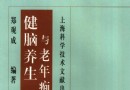| 《Total Training出品PPT演示制作視頻教程》(Total Training PPT 2010)[光盤鏡像] | |
|---|---|
| 下載分級 | 其他资源 |
| 資源類別 | 電腦基礎 |
| 發布時間 | 2017/7/13 |
| 大 小 | - |
《Total Training出品PPT演示制作視頻教程》(Total Training PPT 2010)[光盤鏡像] 簡介: 中文名 : Total Training出品PPT演示制作視頻教程 英文名 : Total Training PPT 2010 資源格式 : 光盤鏡像 學校 : Total Training 主講人 : Erin A. Olsen 發行日期 : 2011年 地區 : 美國 對白語言 : 英語 文字語言 : 英文 簡介 : 本教程將向觀眾們講解如何讓你的PPT演示包含
電驢資源下載/磁力鏈接資源下載:
- 下載位址: [www.ed2k.online][Total.Training出品PPT演示制作視頻教程].TLF-SOFT-Total.Training.PPT.2010.DVD-iNKiSO.iso
全選
"《Total Training出品PPT演示制作視頻教程》(Total Training PPT 2010)[光盤鏡像]"介紹
中文名: Total Training出品PPT演示制作視頻教程
英文名: Total Training PPT 2010
資源格式: 光盤鏡像
學校: Total Training
主講人: Erin A. Olsen
發行日期: 2011年
地區: 美國
對白語言: 英語
文字語言: 英文
簡介:
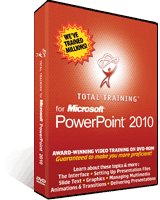
本教程將向觀眾們講解如何讓你的PPT演示包含好的設計、使用合適的內容並給觀看者留下深刻的印象。包括學習制作PPT的設計技術和演示技巧,使用模板、主題和布局來制作強大而易更新的PPT演示,使用文字、圖畫、圖標、表格、SmartArt圖像和多媒體豐富PPT演示內容,使用動畫和轉場以吸引注意力,使用合適的保存方法和進行適當的設置以增加PPT演示時的靈活性。(文/life_is_good@YDY)
Highlights
1. Go beyond pure PowerPoint techniques and learn the necessary design skills and presentation tips too
2. Create powerful, easy-to-update presentations using Masters, themes and layouts
3. Create engaging content using text, graphics, charts, tables, SmartArt and multimedia
4. Manipulate multimedia in ways you never imagined right from within PowerPoint!
5. Apply animations and transitions to keep focus, build anticipation and add just the right amount of "pop"
6. Configure your show or save the file in unique ways that offer flexibility in delivery
目錄:
Chapter 1: GETTING STARTED WITH POWERPOINT 2010 (43 min)
1. Exploring the PowerPoint Interface
2. Creating Photo Albums
3. Views, Navigation & Keyboard Shortcuts
4. Setting Options & Saving Files
Chapter 2: SETTING UP THE PRESENTATION FILE (83 min)
1. PowerPoint Design Essentials
2. Setting Up a New File
3. Working with Slide Masters
4. Adding Masters
5. Changing Backgrounds
6. Con guring Placeholders & Bullets
7. Adjusting Placeholders
8. Adding Headers & Footers
9. Saving PowerPoint Templates
Chapter 3: WORKING WITH SLIDE TEXT (56 min)
1. Entering Text
2. Working with Outlines
3. Working with Text Boxes
4. Organizing Presentation Content
5. Leveraging Presentation Sections
Chapter 4: ENHANCING PRESENTATIONS WITH GRAPHICS (64 min)
1. Basic Image Manipulation
2. Advanced Image Tools
3. Getting Visual with SmartArt
4. Organizing with Tables
5. Getting Graphic with Charts
6. Using Existing Charts & Inserting Hyperlinks
Chapter 5: MANAGING MULTIMEDIA (24 min)
1. Working with Audio
2. Adding Video
3. Adjusting Video Settings
Chapter 6: ADDING ANIMATIONS & TRANSITIONS (43 min)
1. Using Animations
2. Animating with the Animation Pane & Painter
3. Using Motion Paths
4. Animating SmartArt & Charts
5. Using Transitions
Chapter 7: PREPARING FOR THE PRESENTATION (38 min)
1. Preparing with Notes
2. Collaborating with Others
3. Reviewing the Presentation
4. Setting Up a Slide Show
5. Setting Accurate Slide Timings
6. Con guring Custom Shows
Chapter 8: DELIVERING THE PRESENTATION (47 min)
1. Sharing & Protecting Files
2. Saving Files to Other Formats
3. Printing Presentation Materials
4. Delivering Your Presentation
5. Credits
英文名: Total Training PPT 2010
資源格式: 光盤鏡像
學校: Total Training
主講人: Erin A. Olsen
發行日期: 2011年
地區: 美國
對白語言: 英語
文字語言: 英文
簡介:
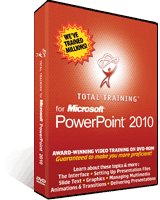
本教程將向觀眾們講解如何讓你的PPT演示包含好的設計、使用合適的內容並給觀看者留下深刻的印象。包括學習制作PPT的設計技術和演示技巧,使用模板、主題和布局來制作強大而易更新的PPT演示,使用文字、圖畫、圖標、表格、SmartArt圖像和多媒體豐富PPT演示內容,使用動畫和轉場以吸引注意力,使用合適的保存方法和進行適當的設置以增加PPT演示時的靈活性。(文/life_is_good@YDY)
Highlights
1. Go beyond pure PowerPoint techniques and learn the necessary design skills and presentation tips too
2. Create powerful, easy-to-update presentations using Masters, themes and layouts
3. Create engaging content using text, graphics, charts, tables, SmartArt and multimedia
4. Manipulate multimedia in ways you never imagined right from within PowerPoint!
5. Apply animations and transitions to keep focus, build anticipation and add just the right amount of "pop"
6. Configure your show or save the file in unique ways that offer flexibility in delivery
目錄:
Chapter 1: GETTING STARTED WITH POWERPOINT 2010 (43 min)
1. Exploring the PowerPoint Interface
2. Creating Photo Albums
3. Views, Navigation & Keyboard Shortcuts
4. Setting Options & Saving Files
Chapter 2: SETTING UP THE PRESENTATION FILE (83 min)
1. PowerPoint Design Essentials
2. Setting Up a New File
3. Working with Slide Masters
4. Adding Masters
5. Changing Backgrounds
6. Con guring Placeholders & Bullets
7. Adjusting Placeholders
8. Adding Headers & Footers
9. Saving PowerPoint Templates
Chapter 3: WORKING WITH SLIDE TEXT (56 min)
1. Entering Text
2. Working with Outlines
3. Working with Text Boxes
4. Organizing Presentation Content
5. Leveraging Presentation Sections
Chapter 4: ENHANCING PRESENTATIONS WITH GRAPHICS (64 min)
1. Basic Image Manipulation
2. Advanced Image Tools
3. Getting Visual with SmartArt
4. Organizing with Tables
5. Getting Graphic with Charts
6. Using Existing Charts & Inserting Hyperlinks
Chapter 5: MANAGING MULTIMEDIA (24 min)
1. Working with Audio
2. Adding Video
3. Adjusting Video Settings
Chapter 6: ADDING ANIMATIONS & TRANSITIONS (43 min)
1. Using Animations
2. Animating with the Animation Pane & Painter
3. Using Motion Paths
4. Animating SmartArt & Charts
5. Using Transitions
Chapter 7: PREPARING FOR THE PRESENTATION (38 min)
1. Preparing with Notes
2. Collaborating with Others
3. Reviewing the Presentation
4. Setting Up a Slide Show
5. Setting Accurate Slide Timings
6. Con guring Custom Shows
Chapter 8: DELIVERING THE PRESENTATION (47 min)
1. Sharing & Protecting Files
2. Saving Files to Other Formats
3. Printing Presentation Materials
4. Delivering Your Presentation
5. Credits
- 上一頁:《VTC.COM出品Steinberg WaveLab 7培訓視頻教程》(VTC.COM STEINBERG WAVELAB 7)[光盤鏡像]
- 下一頁:《Magnitude Engineering Solutions出品SolidWorks DVD視頻培訓教程》(Solidworks Tutorial By Magnitude Engineering Solutions)[光盤鏡像]
相關資源:
- [電腦基礎]《Dreamweaver CS4動態開發視頻教程》(Dreamweaver CS4 Dynamic Development )[壓縮包]
- [生活百科]《圖解刮痧百用》掃描版[PDF] 資料下載
- [電腦基礎]《CG Academy出品的材質渲染系列教程之1-UV貼圖基礎》(CG Academy Texturing Fundamentals 1UV Mapping & Texturing)max[ISO]
- [生活百科]《給心理治療師的禮物-給新一代治療師及其病人的公開信》(The Gift of Therapy)((美)雅羅姆)中譯本,掃描版[PDF] 資料下載
- [電腦基礎]《新火星人-3ds max5三維片頭實例風暴 配套光盤-2CD》
- [電腦基礎]《【CG問答論壇】Softimage XSI5.11三小時入門教程》[光盤鏡像]
- [其他資源綜合]《山楂樹之戀》清晰完整版[MP3]
- [電腦基礎]《AE電子相冊模板:我的至愛完全版7月1日更新》(AE Templets)AE6.5
- [電腦基礎]《CCIE R&S路由與交換 CCIE SP 服務提供商 認證考試指南》(CCIE Routing and Switching CCIE Service Provider Exam Certification Guide)[壓縮包]
- [生活百科]《父親-神話與角色的變換》(Earth Father/Sky Father: The Changing Concept of Fathering)((美)阿瑟·科爾曼 & (美)莉比·科爾曼)中譯本
- [應用軟件]《金山快譯2005專業版 金山詞霸2005專業版》,應用軟件、資源下載
- [人文社科]《戴明賢書印集》插圖版[PDF]
- [多媒體類]《照片特效》(AMS Software Photo Effets)v2.81[壓縮包]
- [生活圖書]《不老情人劉德華》掃描版[PDF]
- [電腦基礎]《Photoshop CS5 基礎教程》(Photoshop CS5 Essential Training)初級教程 Michael Ninness主講[光盤鏡像]
- [硬盤游戲]《北極圈:海戰》(Naval War: Arctic Circle)更新v.1.0.23完整硬盤版[壓縮包]
- [光盤游戲]《亞爾默遜:冒險者的遺產》(AmerZone: The Explorers Legacy)[ISO]
- [行業軟件]《CAD/CAE/CAM集成化軟件》(PTC ProENGINEER Wildfire v5.0 F000 Win32)多國語言版[光盤鏡像]
- [應用軟件]《數字化產品開發》(Siemens NX v6.0.2)[光盤鏡像],應用軟件、資源下載
- [應用軟件]《TCL魔法手指》,應用軟件、資源下載
- 《3DsMax 外星人多邊形建模視頻教程 From 3D BUZZ》(3D BUZZ Polygon Modeling Video Training)[DVDRip]
- 《基於Android的軟件管理器開發教學視頻》[WMV]
- 《Learning Microsoft Word 2003 英文教學光碟》(Lynda com Learning Microsoft Word 2003 Essential Training)[Bin]
- 《MODO運動鞋創作教程》(Luxology Modo Training Videos Sports Shoe)[ISO]
- 《CG天下2009.3.3發布AETUT中文字幕教程--ivate Ryan part1》CG天下版本[RMVB]
- 《3DSMax多邊形游戲角色建立視頻教程》(3DSmax.Game.Character.PolyModeling)[ISO]
- 《機械設計實例精解:基於Pro/E》隨書光盤[光盤鏡像]
- 《美河提供.代碼優化.有效使用內存》(Code Optimization:Effective Memory Usage)
- 《Mental ray和3ds Max渲染技術》(Rendering with mental ray & 3ds Max)PDF
- [IT教程網]韓順平.2011最新版.玩轉oracle視頻教程[已經完結]
- 《《三維軟件教學DVD系列》》(3D Fluff Training for CINEMA 4D Vol. 4~Vol.6) [2009-07-6更新][光盤鏡像]
- 《清華大學遠程教育:計算機文化基礎》更新完畢/共28講[光盤鏡像]
免責聲明:本網站內容收集於互聯網,本站不承擔任何由於內容的合法性及健康性所引起的爭議和法律責任。如果侵犯了你的權益,請通知我們,我們會及時刪除相關內容,謝謝合作! 聯系信箱:[email protected]
Copyright © 電驢下載基地 All Rights Reserved